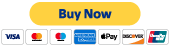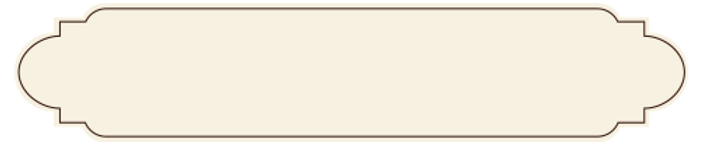
DIJO COMPUTER CENTRE
OPERATING SYSTEMS
All computers need some sort of Operating System (OS). The majority of modern home computers use some form of Microsoft's operating systems. The original Microsoft operating system was called DOS (Disk Operating System) though most computers use Windows. Windows comes in various versions beginning with version 3.x then 95, 98, ME, XP, Vista and currently version 7. A few computers use IBM's O/S2. Apple's Mac use their own operating system beginning with OS 1 though to OS 10.x. In the past large companies and institutions would have an operating system design exclusively for them but as the commercial operating systems become more sophisticated the benefits of this practice is becoming less apparent. Some computer professionals, Internet Service Providers (ISP) and mainframe computer users use an operating system such as UNIX (or a variant such as Linux), Windows NT or 2000 (Win2k) or one of the other network or server based operating systems.
There are many smaller operating systems out there. The problem is that software is currently being developed only for the main operating systems and only the newest versions of these OS. Many older computers with unique operating systems have lots of software already developed for them but there is very little new software being developed for the older computers. The older operating systems are less likely to offer technical support than the more modern operating systems.
The operating system controls the input and output or directs the flow of information to and from the CPU. Much of this is done automatically by the system but it is possible to modify and control your system if you need to.
When you turn your computer on it first needs to load the operating system sometimes referred to a booting up. Basically the computer starts from scratch every time you turn the power on.
It checks all its components and will usually display a message if there is a problem. Loading the system is usually automatic.
Once the system is loaded the user can start the application or program that they are going to use.
Most computer users will run Microsoft Windows, Mac OS or Linux as their operating system. These OS are Graphic User Interface (GUI) which allows the user to control or run the computer using a Mouse and Icons. The user simply moves the mouse on a flat surface, rolls the trackball, or moves their hand over the touchpad to control a pointer. They then choose the option they want by pressing a button or tapping the pad.
Without a GUI the user controls the computer using the keys on the keyboard. This is referred to as a Command Line Interface (CLI)
Disk and Storage
Disks and cards are used to store information. All information on computers is stored in files. The size of a file is measured in bytes.
A byte is approximately one character (letter 'a', number '1', symbol '?' etc....).
A byte is made up of 8 bits. A bit is simply an on or an off signal which passes through the computers circuitry. Every piece of software can be broken down into a series of on or off signals or it's Binary Code.
- About a thousand bytes is a kilobyte (Kb).
- About a million bytes is a megabyte (Mb).
- About a billion bytes is a gigabyte (Gb).
- About a trillion bytes is a terabyte (Tb)
* Editor's Note: I say 'about' because everything in computers must be divisible by 8 so a kilobyte is actually 1,024 bytes. The reason for this goes beyond the scope of an introductory level document but as it can cause some confusion I thought it should be mentioned. I recommend Wikipedia as an excellent resource for people who want more detailed information.
Disk are a common way of transporting information such as bringing files home from work or sharing files. Floppy disks have become less useful as file sizes increase and Compact disks (CDs), Flash drives and Digital Video Devices (DVDs) are becoming more popular. Most software is sold on a CD. Internal Hard disks are the most common storage device.
Compact disks or CDs can store large amounts of information. One disk will store 650 Mb. One type is a CD-ROM which stand for Compact Disk Read Only Memory. Another type is a CD-RW which stands for Compact Disk - Read/Write. CD drives can copy information or burn information on to a blank CD. Common Read Only CD blanks can only be written to once though more expensive Read/Write CD's can be used over and over again.
DVD disks can store 4.5 Gb on standard disk, 8 Gb on a dual layer disk and 16 Gb on a blue-ray disk.
Digital recorders allow you to store large files, such as movies, on a single disk.
Hard disks store the majority of information on today's modern computer. Some of the first hard disk stored 10 to 40 Mb. Today a standard hard disk can store 1000 Gb or 1 Tb (terabyte) (this number is constantly increasing). Information can be stored and deleted as necessary. As files get larger the speed that hard disks can read and write become more important.
Solid-state drives, Flash drives or Memory cards range in size. Unlike disk drives there are no moving parts.
Floppy disk or diskette comes in two basic sizes; 5.25 inch and 3.5 inch. Both have a low and high density versions though 3.5 inch high density disks are the most common. Due to low storage capacity most modern computers do not come wth a floppy disk drives.
Disk sizeAmount of storageApproximate printed
8.5 x 11 inch pages
3.5 high density1.44 Mb720 pages
CD650 Mba small library
DVD4.5 Gba feature length movie
DVD dual layer8 Gba long feature length movie with extras
There are many other storage devices including tape, portable disk drives and many others. Innovation in storage technology is advancing rapidly and some technologies have become obsolete.
Information is stored in an electromagnetic form much like a cassette or video tape.
Note: Keep electromagnetic storage devices away from strong electric or magnetic fields including x-rays. Be aware of high electromagnetic areas in the room such as televisions, speakers, high tension wires, etc... Use disks only at room temperature and keep them out of direct sunlight. If possible avoid passing electromagnetic storage devices through airport x-rays. In theory information stored on a disk will last indefinitely but the physical storage device will wear out with usage and time so be sure to back up (copy) your important files to a second storage device.