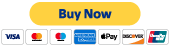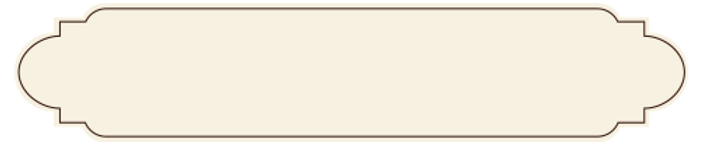
DIJO COMPUTER CENTRE
WORD PROCESSING
A word processor is a program used to type documents. Documents can be saved, closed and the opened again to continue working on them.
The keyboard of a word processor is similar to that of a typewriter, but its capabilities extend far beyond the typewriter's. For example, you don't have to press the Return or Enter key at the end of every line - in word processing, the line "wraps around" when it reaches the margin you've set and allows you to continue typing without stopping, you only press Enter (or Return) when you want to start a new paragraph or insert blank lines. If you make a mistake while typing use backspace or delete to erase it.
There are many commercial word processing programs including Open Office Writer, Microsoft Word, Corel WordPerfect and others. Windows comes with WordPad to edit and format documents and NotePad to edit text. Mac OS X comes with TextEdit or SimpleText in previous version. Open Office is an Open Source office application that can be downloaded for free at openoffice.org.
Editing functions such as inserting, deleting, moving, and copying characters, words, lines, and even blocks of text are fast and easy with only a few keystrokes. Advanced programs will number pages, repeat material in the same place on every page automatically, and check the spelling of every word in your document. You print your document only after it looks exactly the way you want it to. Finally, copies of your documents can be stored on a disk, enabling you to retrieve, edit, and print them at any time.
The text appears at the cursor. Use the space bar to place spaces between words. Use backspace to erase to the left of the cursor and delete to erase to the right of the cursor. Use Enter (or Return) to move the cursor down a line.
Word processors allows you to type your text in Bold, Italics or Underline. This is useful when you wish to highlight some word or line in a document. To activate Bold, Italics or Underline click the icon button on the Toolbar, type the text that you wish to have highlighted then press Toolbar icon again when you are finished. The indicator on the Toolbar will appear highlighted as long as the highlight style is on.
The text can also be modified by changing the Font. A font is the shape and size of a character of text. The three main types are serif (with tails); sans-serif (without tails); and script (similar to handwriting). Text colours can also be changed.
Text can also be indented and tab settings added which modify where the text is placed on the page. Rather than press the space bar more than once set tabs where you want the cursor to move to.
The page can be modified by changing the margins, adding headers or footers (repeating text on each page), page numbering, graphic images and various other ways.
The Insert key toggles between Insert and Typeover. Sometimes an indicator on the bottom of the screen will display the typing mode you are in. Normally, any text after the cursor will be pushed across the screen (inserted) as new characters are typed in. With Typeover on the new character will just replace the old character at the cursor.
Editing text is quite easy once you get used to it. Select text that you want to modify with the mouse or by holding down Shift and using the arrow keys. Holding Control (CTRL) will select text one word at a time.
Once you have the text selected use Cut (Ctrl-X) to cut the text off the page and into a clipboard. Use Copy (Ctrl-C) to transfer a copy of the selected text to the clipboard. Use Paste (Ctrl-V) to paste the text into the document at the cursor. The Windows clipboard will only hold a single selection of text which is replaced with each new cut or copy.
If you make a mistake most modern programs have an Undo feature (Crtl-Z). Many also have a Redo feature.
Most word processors will check your spelling and many have thesauruses and will check your grammar. Don't rely on the editing tools to replace a good proof reading though! (as this editor tends to do ;)
SPREADSHEETS
Spreadsheets are used to work with financial information. Spreadsheet charts are laid out in numbered rows and lettered columns. Where the row and column intersect is called a cell. The cell is referred to by the letter and number of the intersection called the cell address. The first cell in a chart is at the intersection of column A and row 1 and is referred to as Cell A1.
Some commercial Spreadsheets are Microsoft Excel, Corel QuatroPro, Lotus 123 and others. OpenOffice.org Calc is an Open Source office program that is free to download and use. Tax and accounting software are also spreadsheets but are designed to provide tools and utilities which help get the specific job done.
ABC
1
2
3
When working with numbers in a spreadsheet, refer to the cell addresses when creating mathematical formulas. This is because any changes you make to a single cell will be automatically updated without having to reenter the numbers in the rest of the cells.
Use the plus sign (+) to add; the minus (-) sign to subtract; the asterix (*) to multiply; and the back slash (/) to divide.
Spreadsheets use formulas to create simple to complex mathematical equations. A sheet can be built to handle the financial needs of businesses.
Most of the standard editing features are available in the spreadsheet such as Bold, Italics, Underline, Move, Copy and Paste.
Information from a spreadsheet can be displayed in chart form.
Most spreadsheet programs include templates to handle many of the average financial needs of a home user or small business. These templates can be modified or customized to personalize them for your own needs.
Most modern spreadsheet programs allow users to work on many sheets at once and access information from any of the sheets in the workbook group.
DATABASES
A Database is a collection of information stored in a way that makes it easy to retrieve, modify and search. A database can be stored in a single file with all the information stored together in a single table which is called a flat database or stored in multiple tables with some common access information referred to as a relational database.
There are many commercial database programs including Microsoft Access, Corel Paradox, FileMaker, IBM DB and others. There are also an Open Source databases such as OpenOffice.org Base and MySQL.
Each person or item in a database has it's own Record. Each piece of information about that person or record are stored in Fields. All the information in all the records makes up the Database.
Each Field can have information typed into it. Use the Tab key to move forward through the Field and the Shift-Tab to move backwards. Many databases also allow users to use the arrow keys to move around as well.
Though many fields only allow a single line of input some allow multiple lines. When the cursor reaches the bottom of a field with multiple lines the text will scroll upwards to show any information that is below the line of sight. If there is more text in the field than there is room on the screen use the arrow keys to move the cursor through the text.
It is possible to mask individual fields to make data entry easier. For instance the field for phone numbers can be formatted to only allow numbers to be entered.
There are many different ways to use information in a database. In order to use it you can search for and display information using various filters to allow or disallow certain records to display. This is referred to as a query.
The data can be arranged to create reports and print the information in a specific format.
It is crucial that the information typed into a Database or information updated be saved before leaving the program. Many data errors can be traced back to power-failures or accidental computer shut downs.
The data can also be used by other programs for things like invoicing and form letters. The data from a database can be merged with forms created in other programs for a wide range of uses.
When setting up a database make sure to take a bit of time to decide what fields are needed and how they relate to other information. For instance, if an address is required does it need to be broken down into a number of fields such as street, apartment, city, etc? Does the street need to be broken down into house number, street name, street type, etc? Does a phone number need a separate field for the area code? Taking time to decide what is needed before beginning a database project is better than spending many frustrating hours modifying the data in the future.